Update local DNS resolver
2 min read
With a Gateway location created, you have the ability to send traffic to your environment. You can test without risk by changing your DNS resolvers in your browser or network settings.
Change DNS resolver at the network level
To configure your device to send traffic to Gateway:macOS
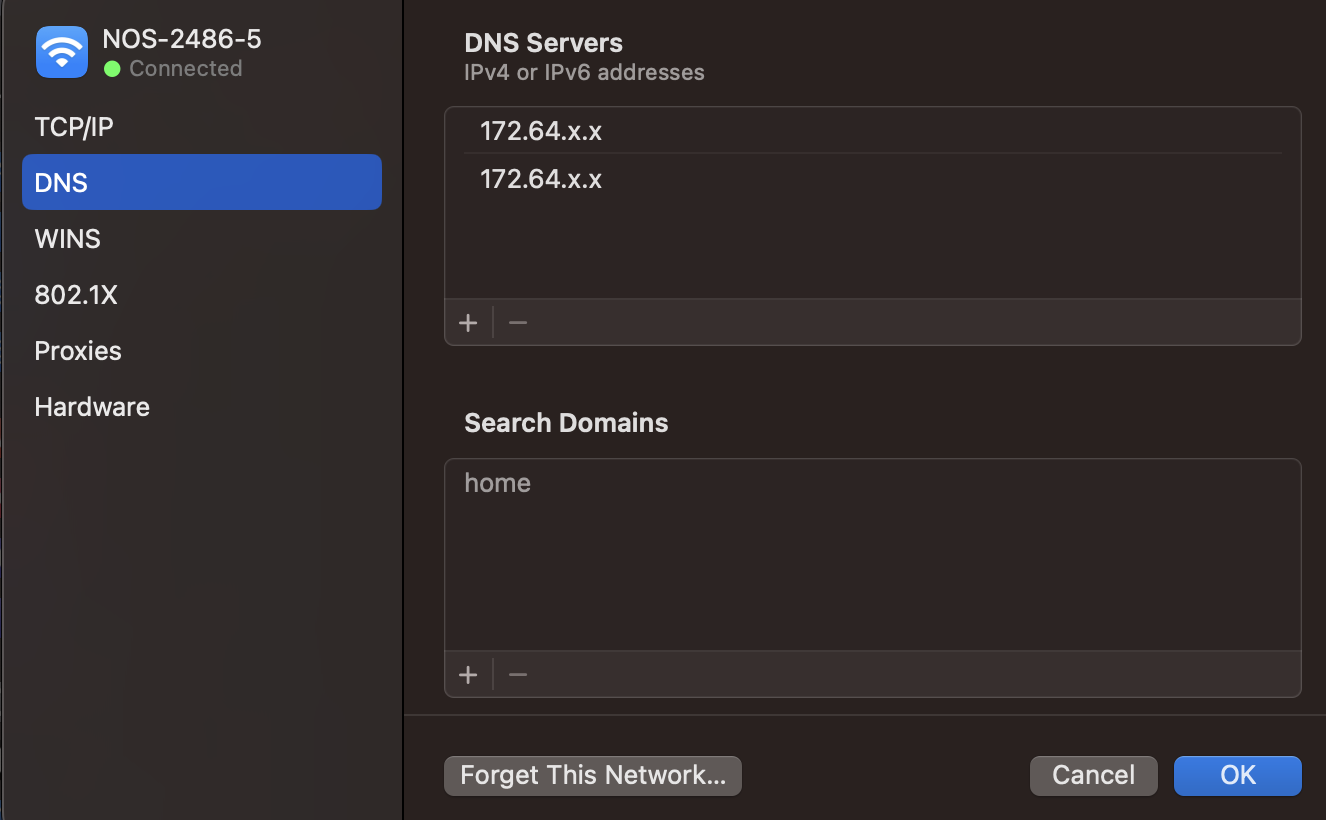
Windows
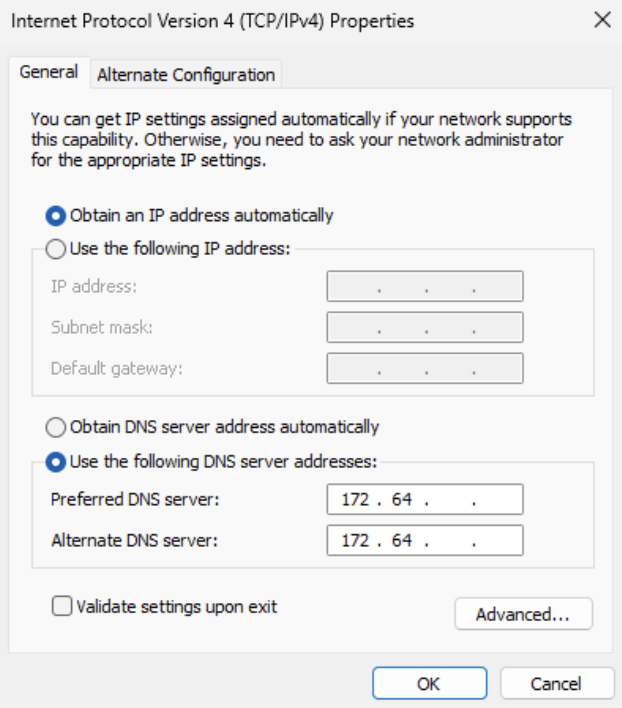
Linux
iPhone
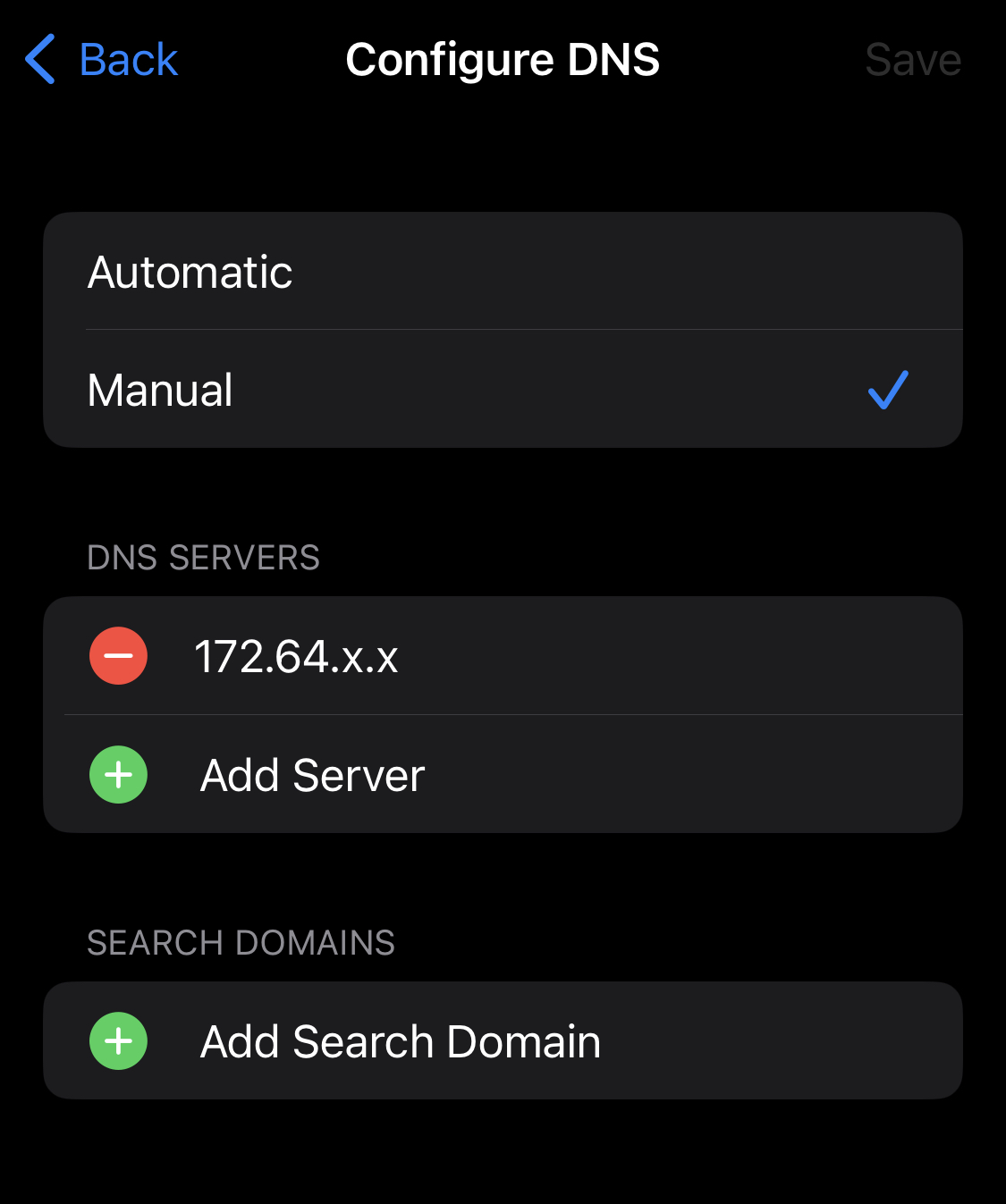
Android
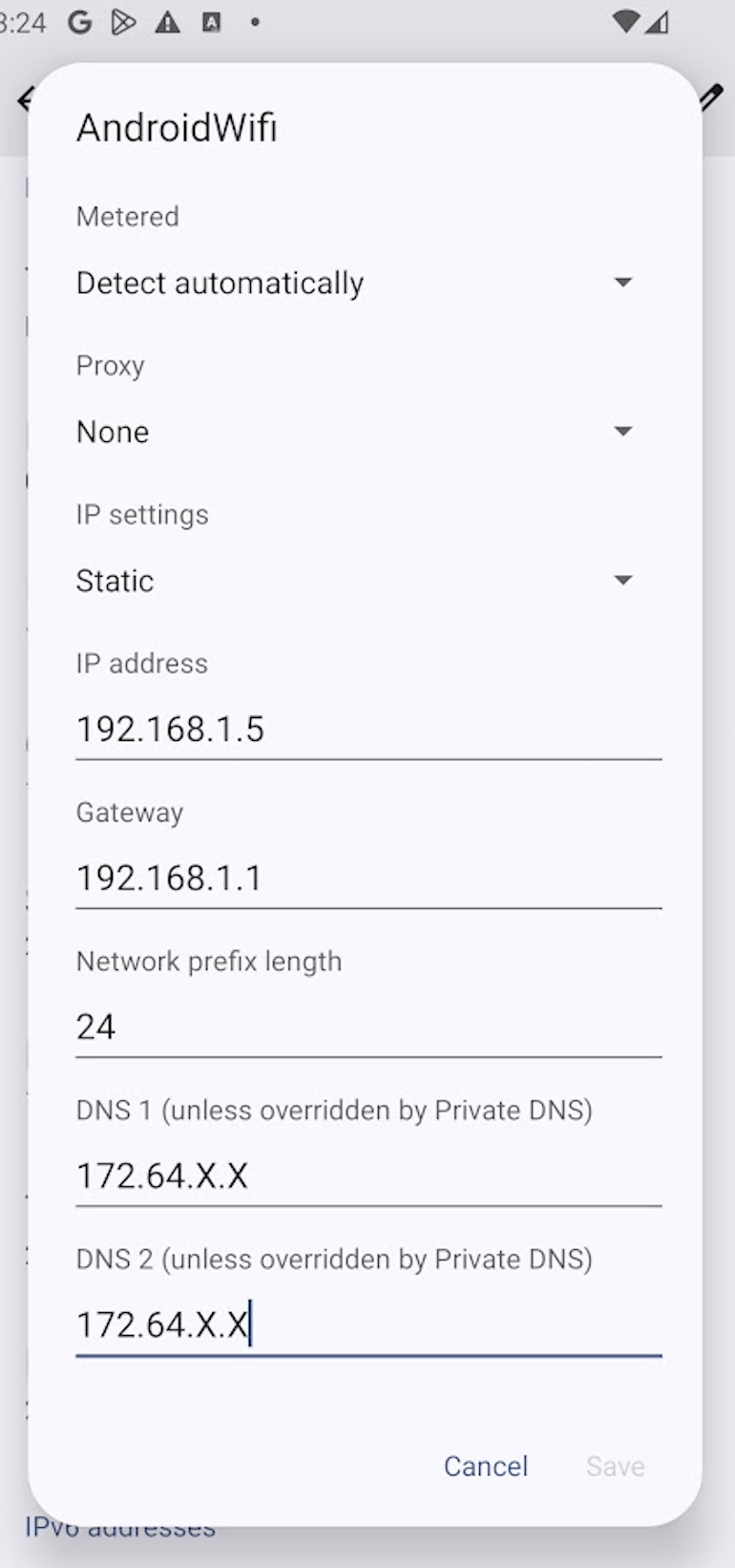
Change DNS resolver in the browser
To configure your browser to send traffic to Gateway:
Obtain your DNS over HTTPS (DoH) address:
- Go to Gateway > DNS Locations.
- Select the default location.
- Copy your DNS over HTTPS hostname:
https://<YOUR_DOH_SUBDOMAIN>.cloudflare-gateway.com/dns-query
Follow the configuration instructions for your browser:
Mozilla Firefox
- In Firefox, go to Settings.
- In the General menu, scroll down to Network Settings.
- Select Settings.
- Select Enable DNS over HTTPS.
- In the Use Provider drop-down menu, select Custom.
- In the Custom field, enter
https://<YOUR_DOH_SUBDOMAIN>.cloudflare-gateway.com/dns-query. - Select OK.
Google Chrome
- In Chrome, go to Settings > Privacy and security > Security.
- Scroll down and turn on Use secure DNS.
- Select With Custom.
- In the Enter custom provider field, enter
https://<YOUR_DOH_SUBDOMAIN>.cloudflare-gateway.com/dns-query.
Read more about enabling DNS over HTTPS on Chrome.
Microsoft Edge
- In Microsoft Edge, go to Settings.
- Select Privacy, Search, and Services, and scroll down to Security.
- Turn on Use secure DNS.
- Select Choose a service provider.
- In the Enter custom provider field, enter
https://<YOUR_DOH_SUBDOMAIN>.cloudflare-gateway.com/dns-query.
Brave
- In Brave, go to Settings > Security and Privacy > Security.
- Turn on Use secure DNS.
- Select With Custom.
- In the Enter custom provider field, enter
https://<YOUR_DOH_SUBDOMAIN>.cloudflare-gateway.com/dns-query.
Safari
As of today, Safari does not support DNS over HTTPS.Verify that third-party firewall or TLS decryption software does not inspect or block traffic to the DoH endpoint:
https://<YOUR_DOH_SUBDOMAIN>.cloudflare-gateway.com/dns-query.
More locations
To configure your router or OS, or to add additional DNS endpoints, refer to DNS locations.