Migrating to the new WAF Managed Rules
On 2022-05-04, Cloudflare started the WAF migration from the previous version of WAF managed rules to the new WAF Managed Rules, allowing a first set of eligible zones to migrate. Currently, all zones can migrate to WAF Managed Rules, including partner accounts.
You can start the update process for a zone in the Cloudflare dashboard or via API. Currently, the update process is always started by you. The migration is irreversible — once you update to the new WAF Managed Rules, you cannot go back to using WAF managed rules.
Once the migration finishes, the Managed rules tab in the Cloudflare dashboard (available in Security > WAF > Managed rules) will display a new interface, and the WAF managed rules APIs will stop working.
Main benefits
The new version of WAF Managed Rules provides the following benefits over the previous version:
New matching engine – WAF Managed Rules are powered by the Ruleset Engine, which allows faster managed rule deployments and the ability to check even more traffic without scaling issues. The rules follow the same syntax used in other Cloudflare security products like WAF custom rules.
Updated Managed Rulesets – The Cloudflare OWASP Core Ruleset, one of WAF’s Managed Rulesets, is based on the latest version of the OWASP Core Ruleset (v3.x), which adds paranoia levels and improves false positives rates compared to the version used in WAF managed rules (2.x). You also have more control over the sensitivity score, with a clear indication of how much each rule contributes to the score and what was the total score of a triggered request.
Better rule browsing and configuration – Deploy Managed Rulesets with a single click to get immediate protection. Override the behavior of entire rulesets, or customize a single rule. Apply overrides to all rules with a specific tag to adjust rules applicable to a given software or attack vector. You can deploy configurations like the following:
- Deploy the Cloudflare Managed Ruleset across all my zones.
- Deploy the Cloudflare OWASP Core Ruleset on all traffic that does not contain
/api/*in the path. - Disable Managed Rulesets across my account for traffic coming from my IP.
For more information on the benefits of WAF Managed Rules, refer to our blog post.
Migration impact
You will be able to migrate all your zones that do not have URI-based WAF overrides. The same protection will apply to your zone once you move to the new WAF.
Most configuration settings from the previous version of WAF managed rules will be migrated to the new version, but some specific configurations originally defined in the OWASP ModSecurity Core Rule Set will be lost — you will have to create these configurations in the new WAF Managed Rules, if needed.
For API users, the APIs for managing the previous version of WAF managed rules will stop working once you migrate. You must use the Rulesets API to manage the new WAF Managed Rules.
Configurations that will be migrated
The update process will create an equivalent configuration for the following settings of WAF managed rules:
- Global settings of OWASP ModSecurity Core Rule Set.
- Firewall rules configured with Bypass > WAF Managed Rules.
- Page Rules configured with Disable Security.
- Page Rules configured with Web Application Firewall: Off or Web Application Firewall: On.
Configurations that will be lost in the update process
The update process will not migrate specific settings at the rule or group level of the OWASP ModSecurity Core Rule Set, available in WAF managed rules.
The OWASP version supporting WAF managed rules and WAF Managed Rules is quite different, and there is no direct equivalence between rules in the two versions. You will need to configure specific OWASP rules again in the Cloudflare OWASP Core Ruleset, available in WAF Managed Rules. For more information on configuring this Managed Ruleset, refer to Cloudflare OWASP Core Ruleset.
Configurations that will prevent you from updating
If a zone has URI-based WAF overrides (only available via API), you will not have the option to migrate to WAF Managed Rules. To update to WAF Managed Rules you must:
- Delete any existing URI-based WAF overrides using the Delete a WAF override operation.
- Follow the update process described below.
Cloudflare dashboard changes
After the update process is complete, the Cloudflare dashboard will display the new WAF Managed Rules interface in Security > WAF > Managed rules, where you can deploy managed rulesets and adjust their configuration.
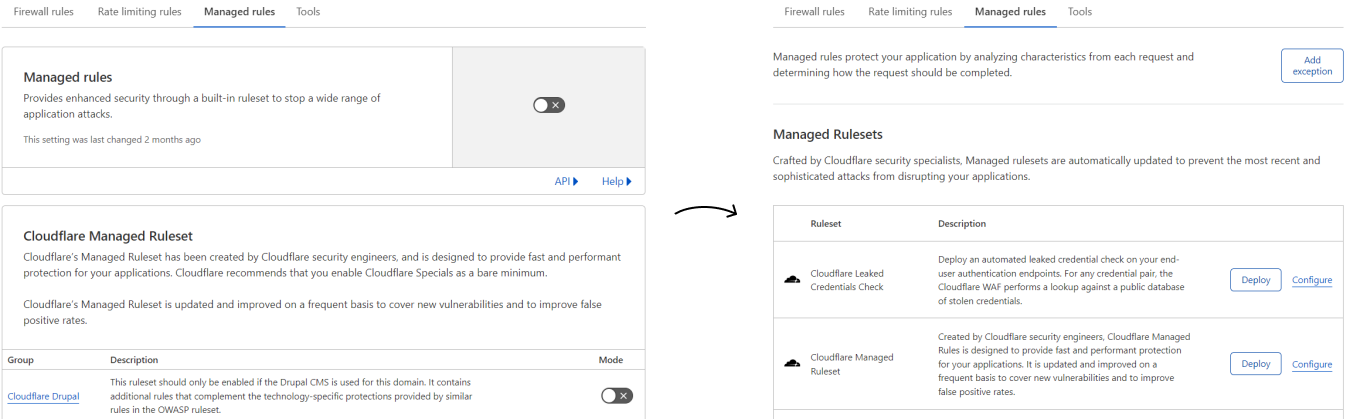
Unlike the WAF managed rules, there is no global on/off setting to enable the WAF in the new interface. Instead, you deploy each managed ruleset individually in your zone.
For more information about configuring WAF Managed Rules in the dashboard, refer to Deploy Managed Rulesets for a zone in the dashboard.
API changes
Once the migration is complete, the APIs for interacting with WAF managed rules will stop working. These APIs are the following:
To work with WAF Managed Rules you must use the Rulesets API. For more information on deploying WAF Managed Rules via API, refer to Deploy managed rulesets via API.
Terraform changes
Once the migration is complete, the following Terraform resources for configuring WAF managed rules will stop working:
These resources were only supported in the Terraform Cloudflare provider up to version 3.35. Version 4.x no longer supports these resources.
To manage the configuration of the new WAF Managed Rules using Terraform, you must use cloudflare_ruleset resources.
Eligible zones
Phase 2 (since 2022-09-19)
In phase 2 all zones are eligible for migration. The exact migration procedure varies according to your Cloudflare plan.
Pro and Business customers can update to the new WAF Managed Rules in the Cloudflare dashboard or via API. Once the new version is enabled, the previous version of WAF managed rules will be automatically disabled.
Enterprise customers can enable the new WAF Managed Rules configuration while keeping the previous version of WAF managed rules enabled, allowing them to check the impact of the new WAF configuration. After reviewing the behavior of the new configuration and making any required adjustments to specific managed rules, Enterprise users can then finish the migration, which will disable the previous version of WAF managed rules.
Note: Zones that have URI-based WAF overrides, which you could only manage via API, will not be able to migrate immediately to the new WAF Managed Rules. You must delete these overrides before migrating.
Phase 1 (since 2022-05-04)
In phase 1 the migration became available to a subset of eligible zones, which had to meet the following requirements:
The zone has:
- WAF disabled, or
- WAF enabled and only the Cloudflare Managed Ruleset is enabled (the OWASP ModSecurity Core Rule Set must be disabled).
The zone has no firewall rules or Page Rules bypassing, enabling, or disabling WAF managed rules:
- Firewall rules configured with Bypass > WAF Managed Rules.
- Page Rules configured with Disable Security.
- Page Rules configured with Web Application Firewall: Off or Web Application Firewall: On.
The zone has no URI-based WAF overrides (only available via API).
Starting the migration
You can start the WAF update in the Cloudflare dashboard or via API.
Using the dashboard
Log in to the Cloudflare dashboard, and select your account and zone.
Go to Security > WAF > Managed rules.
If you are an Enterprise customer, the dashboard will show the following banner:
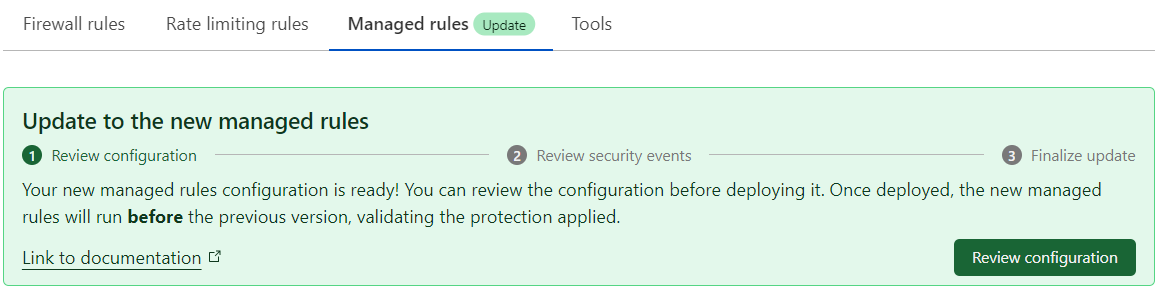
If you are a Professional/Business customer, the dashboard will show the following banner:
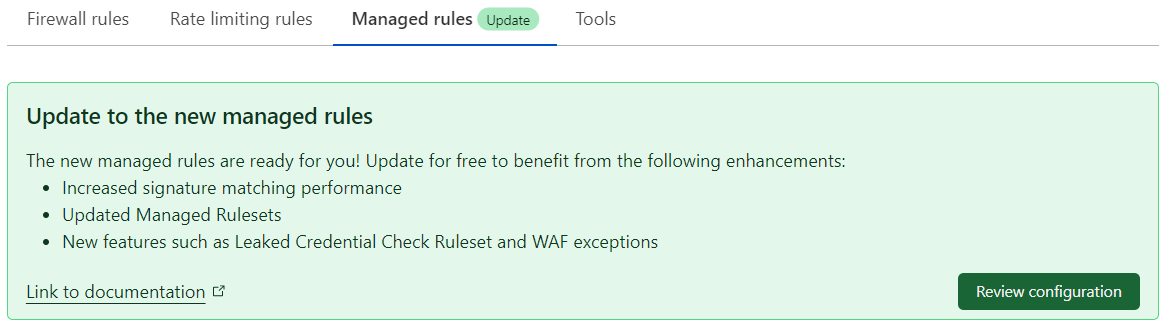
In the update banner, select Review configuration. This banner is only displayed in eligible zones.
Review the proposed WAF configuration rules. You can make adjustments to the proposed configuration, like editing the WAF Managed Rules configuration or creating WAF exceptions to skip the execution of rulesets or specific rules.
When you are done reviewing, select Deploy to deploy the new WAF Managed Rules configuration.
If you are a Professional/Business customer, Cloudflare will deploy the new WAF configuration and then disable the previous WAF version. The migration process may take a couple of minutes. When the migration finishes, the dashboard will display the new WAF Managed Rules interface in Security > WAF > Managed rules. To check if the migration has finished, refresh the dashboard.
If you are an Enterprise customer, both WAF implementations will be enabled simultaneously when you select Deploy, so that you can validate your new configuration. Refer to the steps in the next section for additional guidance.
Validate your new WAF configuration and finish the upgrade (Enterprise customers only)
If you are an Enterprise customer, after deploying your new WAF configuration both WAF implementations will be enabled simultaneously. During this stage (called validation mode), the Cloudflare dashboard will display both WAF Managed Rules, old and new, in the Managed rules tab. The new WAF Managed Rules will run before the previous version.
Use the current validation mode to check the behavior of the new WAF configuration in Security Events (Security > Events). For more information, refer to Analyzing the new WAF behavior in Security Events.
When you are done reviewing your configuration with both WAFs enabled, select Ready to update in the update banner, and then select Turn off previous version. This operation will complete the migration and disable the previous WAF version.
When the migration finishes, the dashboard will only display the new WAF Managed Rules interface in Security > WAF > Managed rules. To check if the migration has finished, refresh the dashboard.
Using the API
Use the Check WAF update compatibility operation to determine if the zone can update to the new WAF, given its current configuration:
curl "https://api.cloudflare.com/client/v4/zones/{zone_id}/waf_migration/check?phase_two=1" \--header "Authorization: Bearer <API_TOKEN>"Example response:
{"result": {"compatible": true,"migration_state": "start"},"success": true,"errors": [],"messages": []}If the response includes
"compatible": true, this means that the zone can update to the new WAF and you can proceed with the update process. If the response includes"compatible": false, this means that your zone is not eligible for the update, given its current configuration. Refer to Eligible zones for details.To get the new WAF configuration corresponding to your current configuration, use the Get new WAF configuration operation:
curl "https://api.cloudflare.com/client/v4/zones/{zone_id}/waf_migration/config?phase_two=1" \--header "Authorization: Bearer <API_TOKEN>"Example response:
{"result": {"name": "default","rules": [{"id": "","version": "","action": "execute","expression": "true","description": "","ref": "","enabled": true,"action_parameters": {"id": "efb7b8c949ac4650a09736fc376e9aee","overrides": {"rules": [{"id": "23ee7cebe6e8443e99ecf932ab579455","action": "log","enabled": false}]}}}]},"success": true,"errors": [],"messages": []}
The returned configuration in the example above, which would match the existing configuration for the previous WAF version, contains:
- A rule that executes the Cloudflare Managed Ruleset (ruleset with ID
efb7b8c949ac4650a09736fc376e9aee). - A single override for the rule “Apache Struts - Open Redirect - CVE:CVE-2013-2248” (rule with ID
23ee7cebe6e8443e99ecf932ab579455) in the same ruleset, setting the action tologand disabling the rule.
(Optional, for Enterprise customers only) If you are migrating an Enterprise zone to WAF Managed Rules, you can enter validation mode before finishing the migration. In this mode, both WAF implementations will be enabled. Use the Update a zone entry point ruleset operation, making sure you include the
waf_migration=validation&phase_two=1query string parameters:curl --request PUT \"https://api.cloudflare.com/client/v4/zones/{zone_id}/rulesets/phases/http_request_firewall_managed/entrypoint?waf_migration=validation&phase_two=1" \--header "Authorization: Bearer <API_TOKEN>" \--data '{"name": "default","rules": [{"action": "execute","expression": "true","description": "","enabled": true,"action_parameters": {"id": "efb7b8c949ac4650a09736fc376e9aee","overrides": {"rules": [{"id": "23ee7cebe6e8443e99ecf932ab579455","action": "log","enabled": false}]}}}]}'After invoking this API endpoint, both WAF managed rules and WAF Managed Rules will be enabled. Check the Activity log in Security Events for any legitimate traffic getting blocked, and perform any required adjustments to the WAF Managed Rules configuration. For example, you can add an override for a single rule that disables it or changes its action.
To finish the migration and disable WAF managed rules, set the configuration for the new WAF using the settings you obtained in step 2 and possibly adjusted in step 3. Make sure you include the
waf_migration=pending&phase_two=1query string parameters.curl --request PUT \"https://api.cloudflare.com/client/v4/zones/{zone_id}/rulesets/phases/http_request_firewall_managed/entrypoint?waf_migration=pending&phase_two=1" \--header "Authorization: Bearer <API_TOKEN>" \--data '{"name": "default","rules": [{"id": "","version": "","action": "execute","expression": "true","description": "","ref": "","enabled": true,"action_parameters": {"id": "efb7b8c949ac4650a09736fc376e9aee","overrides": {"rules": [{"id": "23ee7cebe6e8443e99ecf932ab579455","action": "log","enabled": false}]}}}]}'
Once the provided configuration is saved and the new WAF Managed Rules are enabled, the previous version of the WAF managed rules will be automatically disabled, due to the presence of the waf_migration=pending&phase_two=1 parameters. This will make sure that your zone stays protected by one of the WAF versions during the update process.
Analyzing the new WAF behavior in Security Events
For Enterprise customers
If you are an Enterprise customer, use the validation mode of the WAF migration process to check the behavior of the new WAF Managed Rules configuration. Cloudflare enables validation mode after you deploy the new WAF configuration. In this mode, the previous WAF version is still enabled, so that you can validate the behavior of your new configuration during the migration process. The new WAF Managed Rules will run before the previous version.
Go to the Activity log in Security Events during validation mode and check the following:
Look for any requests allowed by the new WAF that are being handled by the previous WAF version (for example, by a challenge or block action). If this happens, consider writing a firewall rule or a WAF custom rule to handle the requests you previously identified.
Look for legitimate requests being blocked by the new WAF. In this situation, edit the WAF managed rule that is blocking these requests, changing the performed action or disabling the rule. For more information, refer to Configure a managed ruleset.
For Business/Professional customers
Business and Professional customers do not have access to validation mode, which means that they will be able to check the new WAF behavior after they migrate to the new WAF Managed Rules.
In the days following the migration, check the Activity log in Security Events looking for any legitimate requests being blocked by WAF Managed Rules. If you identify any incorrectly blocked requests, adjust the corresponding WAF rule action to Log. For more information on changing the action of a managed ruleset rule, refer to Configure a single rule in a managed ruleset.
Additionally, check for requests that should have been blocked. In this situation, consider creating a firewall rule or a WAF custom rule to block these requests.
API operations
Updating to the new WAF Managed Rules via API requires invoking the following API operations:
| Name | Method + Endpoint | Description |
|---|---|---|
| Check WAF update compatibility | GET /zones/<ZONE_ID>/waf_migration/check?phase_two=1 | Checks if the current zone can be updated to the new WAF, given its current configuration. |
| Get new WAF configuration | GET /zones/<ZONE_ID>/waf_migration/config?phase_two=1 | Obtains the new WAF Managed Rules configuration that is equivalent to the current configuration (previous version of WAF managed rules). |
| Update zone entry point ruleset | PUT /zones/<ZONE_ID>/rulesets/ phases/http_request_firewall_managed/entrypoint?waf_migration=<VALUE>&phase_two=1 | Updates the configuration of the zone entry point ruleset for the http_request_firewall_managed phase.Available values for the waf_migration query string parameter:– pending / 1: Defines the new WAF Managed Rules configuration and disables the previous version of WAF managed rules as soon as the provided configuration is saved and the new WAF is enabled.– validation / 2: (Enterprise zones only) Defines the new WAF Managed Rules configuration and enables the new WAF Managed Rules side by side with the previous version, entering validation mode. To exit validation mode and finish the migration, invoke the same API endpoint with waf_migration=pending. |
| Get WAF status | GET /zones/<ZONE_ID>/waf_migration/status | Obtains the status of old and new WAF managed rules for a zone (enabled/disabled). The response also includes the current migration state (or mode). |
You must prepend the Cloudflare API base URL to the endpoints listed above to obtain the full endpoint:
https://api.cloudflare.com/client/v4
Possible migration errors
Contact Cloudflare Support to get help with the following errors:
- The number of firewall rules to migrate exceeds 200.
- The length of a firewall rule expression is longer than 4 KB.
Additional resources
Configuring the new WAF Managed Rules using the Cloudflare API
Instead of using the previous APIs for managing WAF packages, rule groups, and rules, you must now use the Rulesets API to programmatically configure WAF Managed Rules.
You can also create overrides to specify changes to be executed on top of the default WAF Managed Rules configuration. These changes will take precedence over the managed ruleset’s default behavior.
For more information, refer to the following resources:
Configuring the new WAF Managed Rules using Terraform
Instead of using the previous resources for managing WAF packages, rule groups, and rules, you must now use the cloudflare_ruleset Terraform resource to configure WAF Managed Rules. For configuration examples, refer to Configure WAF Managed Rules.
Replace your configuration using cf-terraforming
You can use the cf-terraforming tool to generate the Terraform configuration for your new WAF Managed Rules configuration after you migrate. Then, import the new resources to Terraform state.
The recommended steps for replacing your old WAF managed rules configuration in Terraform with a new ruleset-based configuration for the new WAF Managed Rules are the following:
Run the following command to generate all ruleset configurations for a zone:
$ cf-terraforming generate --zone <ZONE_ID> --resource-type "cloudflare_ruleset"resource "cloudflare_ruleset" "terraform_managed_resource_3c0b456bc2aa443089c5f40f45f51b31" {kind = "zone"name = "default"phase = "http_request_firewall_managed"zone_id = "<ZONE_ID>"rules {[...]}[...]}[...]The previous command may return additional ruleset configurations for other Cloudflare products also based on the Ruleset Engine. Since you are looking for the WAF Managed Rules configuration, keep only the Terraform resource for the
http_request_firewall_managedphase and save it to a.tfconfiguration file. You will need the full resource name in the next step.Import the
cloudflare_rulesetresource you previously identified into Terraform state using theterraform importcommand. For example:$ terraform import cloudflare_ruleset.terraform_managed_resource_3c0b456bc2aa443089c5f40f45f51b31 zone/<ZONE_ID>/3c0b456bc2aa443089c5f40f45f51b31cloudflare_ruleset.terraform_managed_resource_3c0b456bc2aa443089c5f40f45f51b31: Importing from ID "zone/<ZONE_ID>/3c0b456bc2aa443089c5f40f45f51b31"...cloudflare_ruleset.terraform_managed_resource_3c0b456bc2aa443089c5f40f45f51b31: Import prepared!Prepared cloudflare_ruleset for importcloudflare_ruleset.terraform_managed_resource_3c0b456bc2aa443089c5f40f45f51b31: Refreshing state... [id=3c0b456bc2aa443089c5f40f45f51b31]Import successful!The resources that were imported are shown above. These resources are now inyour Terraform state and will henceforth be managed by Terraform.Run
terraform planto validate that Terraform now checks the state of the newcloudflare_rulesetresource, in addition to other existing resources already managed by Terraform. For example:$ terraform plancloudflare_ruleset.terraform_managed_resource_3c0b456bc2aa443089c5f40f45f51b31: Refreshing state... [id=3c0b456bc2aa443089c5f40f45f51b31][...]cloudflare_waf_package.my_package: Refreshing state... [id=14a2524fd75c419f8d273116815b6349]cloudflare_waf_group.my_group: Refreshing state... [id=0580eb5d92e344ddb2374979f74c3ddf][...]Remove any state related to the previous version of WAF managed rules from your Terraform state:
Run the following command to find all resources related to the previous version of WAF managed rules:
$ terraform state list | grep -E '^cloudflare_waf_(package|group|rule)\.'cloudflare_waf_package.my_packagecloudflare_waf_group.my_groupRun the
terraform state rm ...command in dry-run mode to understand the impact of removing those resources without performing any changes:$ terraform state rm -dry-run cloudflare_waf_package.my_package cloudflare_waf_group.my_groupWould remove cloudflare_waf_package.my_packageWould remove cloudflare_waf_group.my_groupIf the impact looks correct, run the same command without the
-dry-runparameter to actually remove the resources from Terraform state:$ terraform state rm cloudflare_waf_package.my_package cloudflare_waf_group.my_groupRemoved cloudflare_waf_package.my_packageRemoved cloudflare_waf_group.my_groupSuccessfully removed 2 resource instance(s).
After removing WAF package, group, and rule resources from Terraform state, delete
cloudflare_waf_package,cloudflare_waf_group, andcloudflare_waf_ruleresources from.tfconfiguration files.Run
terraform planto verify that the resources you deleted from configuration files no longer appear. You should not have any pending changes.$ terraform plancloudflare_ruleset.terraform_managed_resource_3c0b456bc2aa443089c5f40f45f51b31: Refreshing state... [id=3c0b456bc2aa443089c5f40f45f51b31][...]No changes. Your infrastructure matches the configuration.Terraform has compared your real infrastructure against your configuration and found no differences, so no changes are needed.
For details on importing Cloudflare resources to Terraform and using the cf-terraforming tool, refer to the following resources:
Final remarks
The concept of paranoia level did not exist in the OWASP version (2.x) used in WAF managed rules. Based on the OWASP guide recommendations, the WAF migration process will set the paranoia level of the Cloudflare OWASP Core Ruleset to PL2.
You cannot disable the new version of WAF Managed Rules using Page Rules, since the Web Application Firewall: Off setting in Page Rules only applies to the previous version of WAF managed rules. To disable the new WAF Managed Rules you must configure WAF exceptions (also known as skip rules).